Viva Connections (Public preview) is rolling out
MC284081 | September 9
Viva Connections, part of Microsoft Viva, is your gateway to a modern employee experience. The Viva connections app incorporates a customizable dashboard, the feed, and relevant resources all in one experience in the Microsoft Teams mobile app.
This Public preview release includes the ability to:
- Set a SharePoint home site from the SharePoint admin center
- Create, author, and manage a dashboard from the home site
- Use Video news links to communicate announcements
- Use the new Dashboard and Feed web parts on the home site
- Brand the Viva Connections app for the desktop and mobile experiences for Android and iOS
Note: The preview is off by default and requires admin configuration to enable.
When this will happen
The Viva Connections Public preview release will begin rolling out starting September 9th and is expected to be completely rollout by September 20th.
Note: Many customers will notice that certain Viva Connections features will become available in SharePoint before the Viva connections app can be enabled in Teams. It’s recommended that you prepare for Viva Connections now but plan to enable the full experience in the Teams admin center after September 20th.
How this will affect your organization
The Viva connections app in Microsoft Teams will be blocked by default. A Teams admin can enable and customize the Viva Connections app in the Teams admin center once a home site in SharePoint has been designated and the dashboard has been published.
Update 1: Set the home site from the SharePoint admin center
A home site can now be set from the SharePoint admin center instead of using PowerShell. From this home site, a dashboard can be created and configured for use in the Viva Connections app. Learn more about setting up a home site from SharePoint admin center.
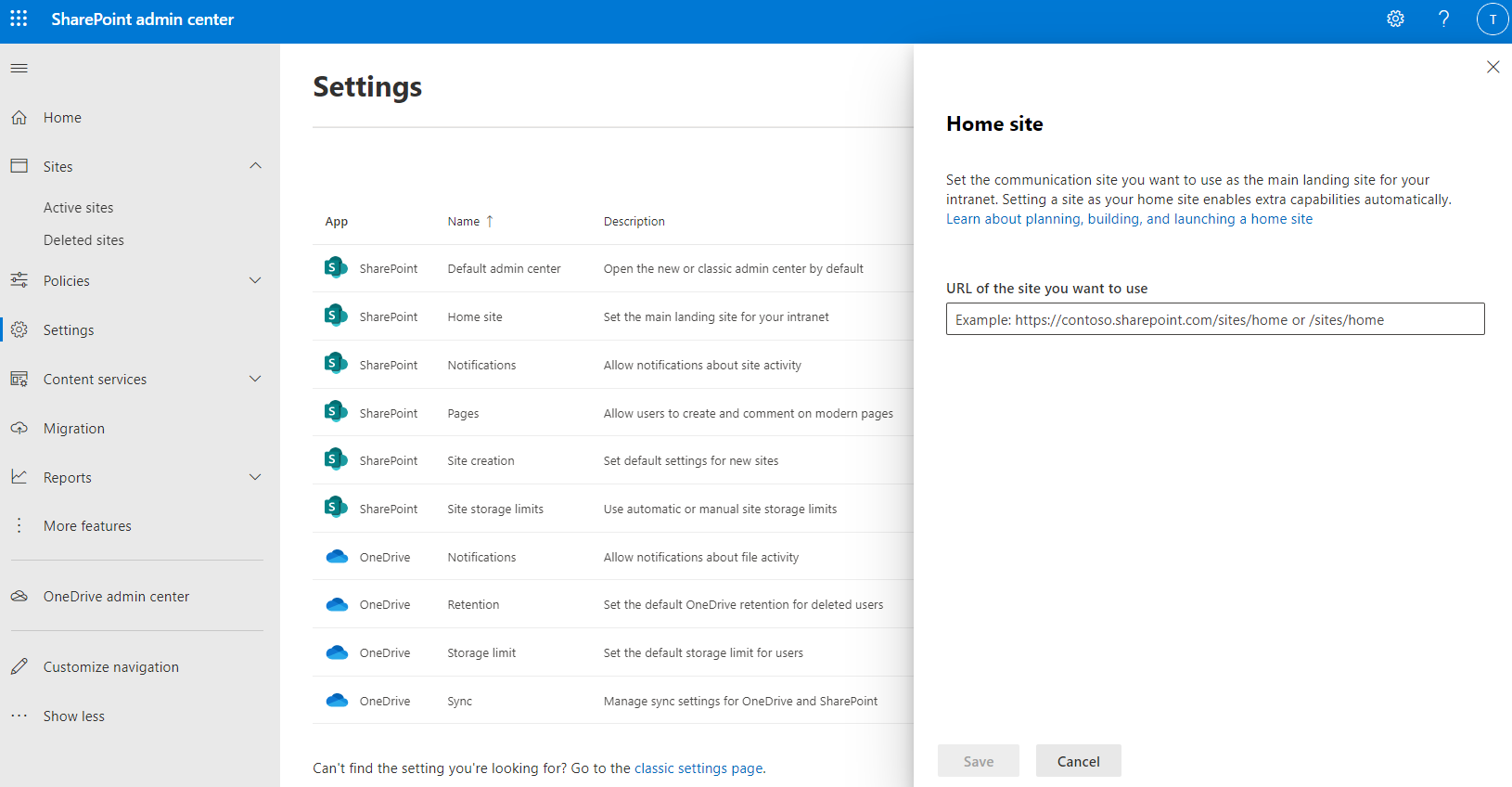
View image in new tab
Update 2: Set up the Viva Connections dashboard for the first time
Once you’ve set your home site, you can create the Viva Connections dashboard from the home site’s settings panel. Then, create custom dashboard cards that are targeted to specific to help employees find relevant resources and complete essential tasks.
We also recommend that you use the Viva Connections Extensibility for building even more engaging custom experiences for your dashboard.
Update 3: Use Video news links to communicate with your organization
Videos are an engaging way to reach users in your organization. Videos hosted on SharePoint sites can be published as Video news links from any SharePoint organizational news site. Video news links will appear in the Viva Connections Feed. Learn more about Video news links.
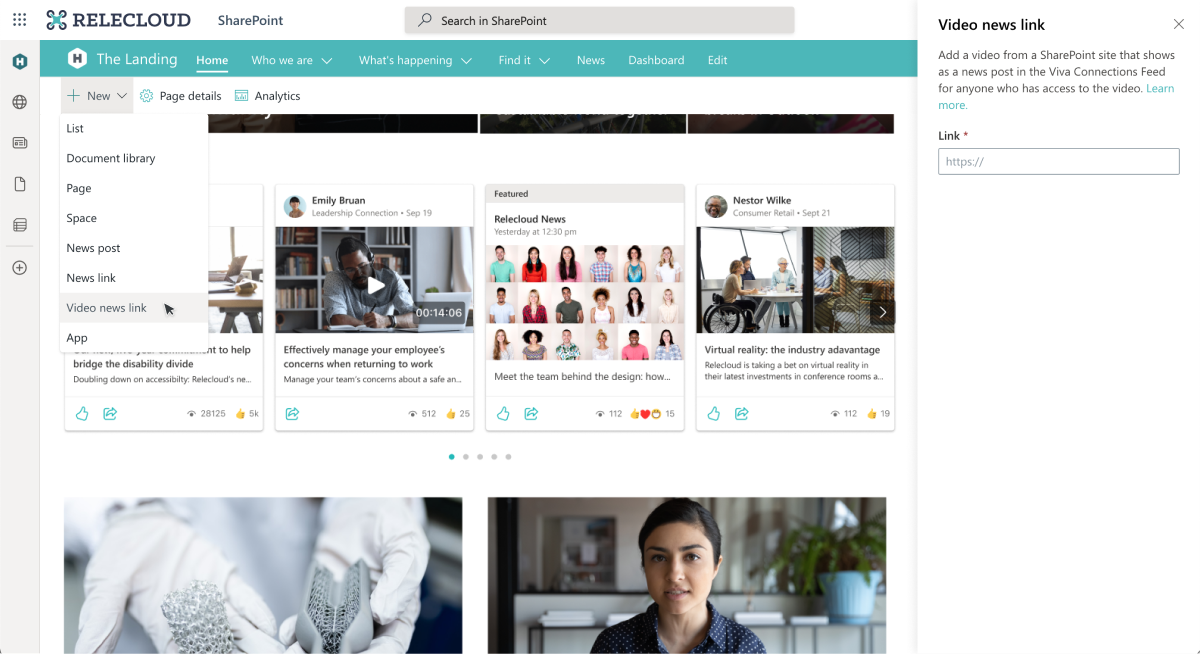
View image in new tab
Update 4: Use the new Dashboard and Feed web parts on the home site
Once you’ve set up the dashboard, you can use the Dashboard web part on the home site to surface Viva Connections content in SharePoint. Use the Feed web part on the home site to display a personalized list of conversations and news across the organization.
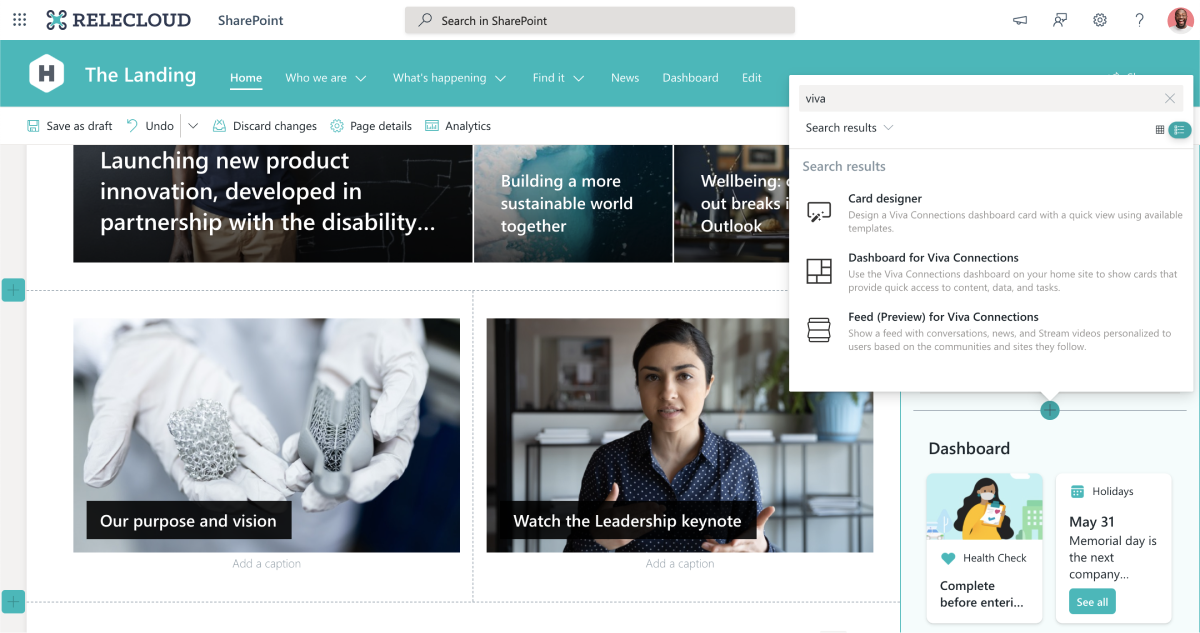
View image in new tab
Update 5: Customize Viva Connections branding for the desktop and mobile experience
In the Teams admin center, upload the logo or icon your organization would like to use for the Viva Connections experience. This logo or icon will appear in the Teams app bar for both desktop and mobile. Clicking on that logo will launch the Viva connections experience.
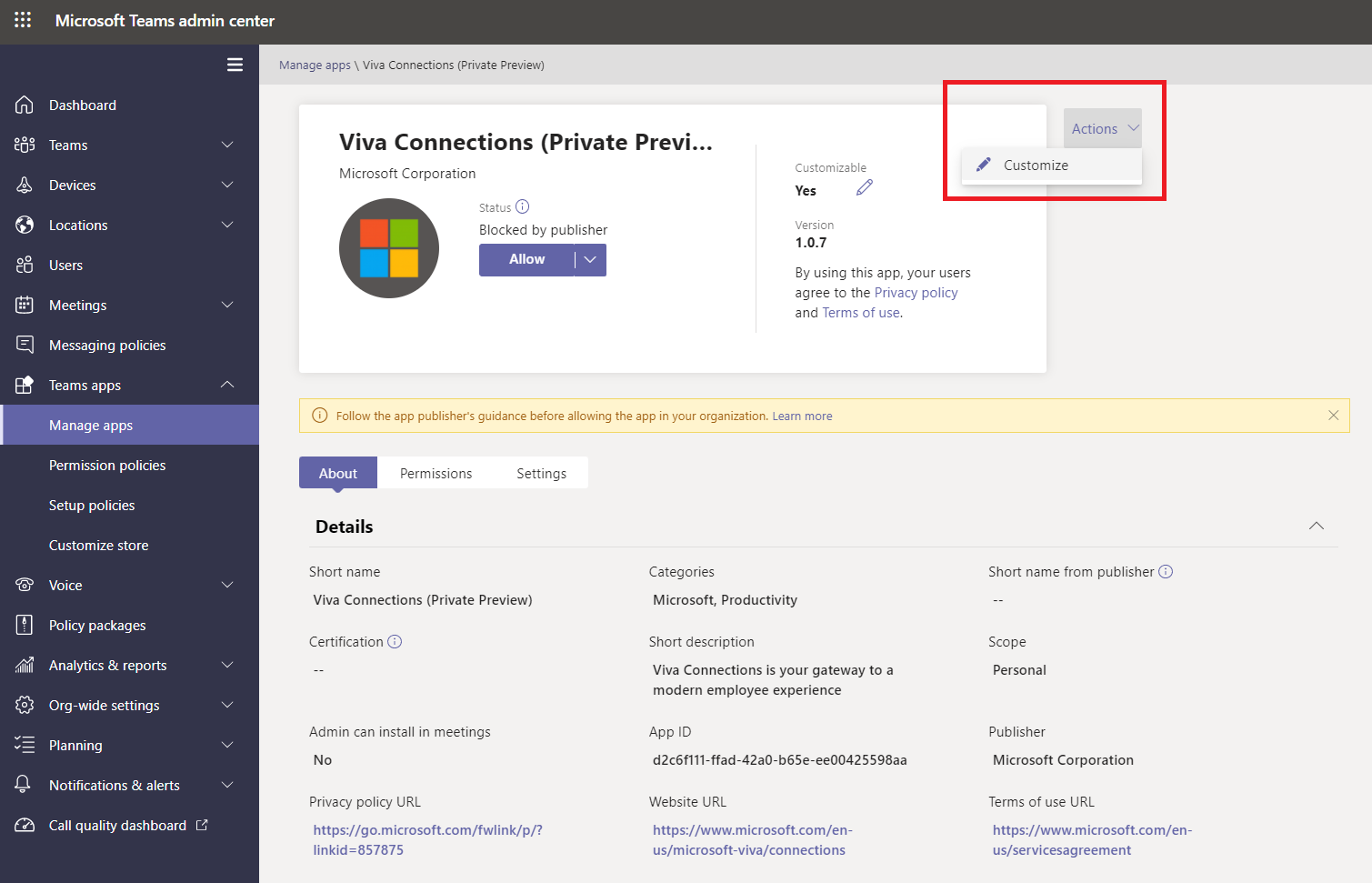
View image in new tab
What you need to do to prepare
Viva Connections is an optional application that brings news, resources, and tasks into one place. We recommend that you plan to build and deploy your Viva Connections app as a part of your organization’s employee experience.
Review the Viva Connections overview where you will learn how to prepare your tenant and find step-by-step guidance on how to deploy Viva Connections for your organization.
1203